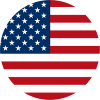How to Fully Customize Your Link-in-Bio Website with UniLink
How to Customize Your UniLink Link-in-Bio Website
Your link-in-bio page is more than just a collection of links — it’s your personal storefront, landing page, and brand hub. And with UniLink, you can customize everything — layout, fonts, colors, and even device-specific modes — all without writing a single line of code.
You can access all design features directly at design.
Let’s walk through the full customization process.
1. Choose Your Template
Start by selecting a pre-built template that fits your style. UniLink offers multiple layouts for different use cases — from creators and consultants to online stores and coaches.
You’ll see a live preview of each design with profile name, social icons, buttons, and featured content.
- Click any template to activate it
- Preview how it looks on mobile and desktop
- You can switch templates anytime — your content stays safe
2. Toggle Display Options
Want full control over branding? You can toggle advanced settings such as:
- Desktop Mode: Let visitors open your page in desktop format even on larger screens
- Hide UniLink Logo: Remove platform branding for a more professional appearance
These settings are ideal if you want your page to feel fully white-labeled.
3. Customize Look & Feel
Under the design menu, you’ll find granular customization options:
- Themes: Quickly switch between light, dark, or neutral base styles
- Palettes: Select your brand colors or apply predefined ones
- Background: Choose solid colors, gradients, or upload a background image
- Fonts: Change the typography to match your brand tone
Everything updates in real-time so you can instantly see how it looks.
4. Preview Your Site
Use the Preview option to check your site across devices. This lets you toggle between mobile and desktop views to ensure a smooth user experience no matter where your visitors come from.
Make sure key elements like buttons, forms, and profile image are all displaying properly.
5. Customize Navigation
UniLink supports advanced navigation for users with multiple pages or product flows:
- Tab Navigation: Add horizontal tabs to segment your content
- Page Navigation: Create internal pages (like “Shop”, “About”, “Blog”) with their own layout and blocks
You can design each page independently while keeping the overall branding consistent.
6. Make It Yours — No Code Required
Everything on UniLink is fully customizable and beginner-friendly.
You don’t need to write HTML, CSS, or JavaScript. You simply use the design panel to drag, drop, and tweak your site until it matches your brand vision.
The result? A beautiful, on-brand link-in-bio site that works across devices and gets results.
Ready to Customize?
Go to https:/unil.ink/website/design and start customizing your UniLink site in just a few clicks.
Want to hide the UniLink logo? Change templates? Update your colors? You’re in full control — and it only takes minutes.
UniLink gives you the freedom to build your online identity exactly how you want it.