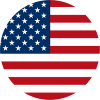How to use Video Block (Unilink)
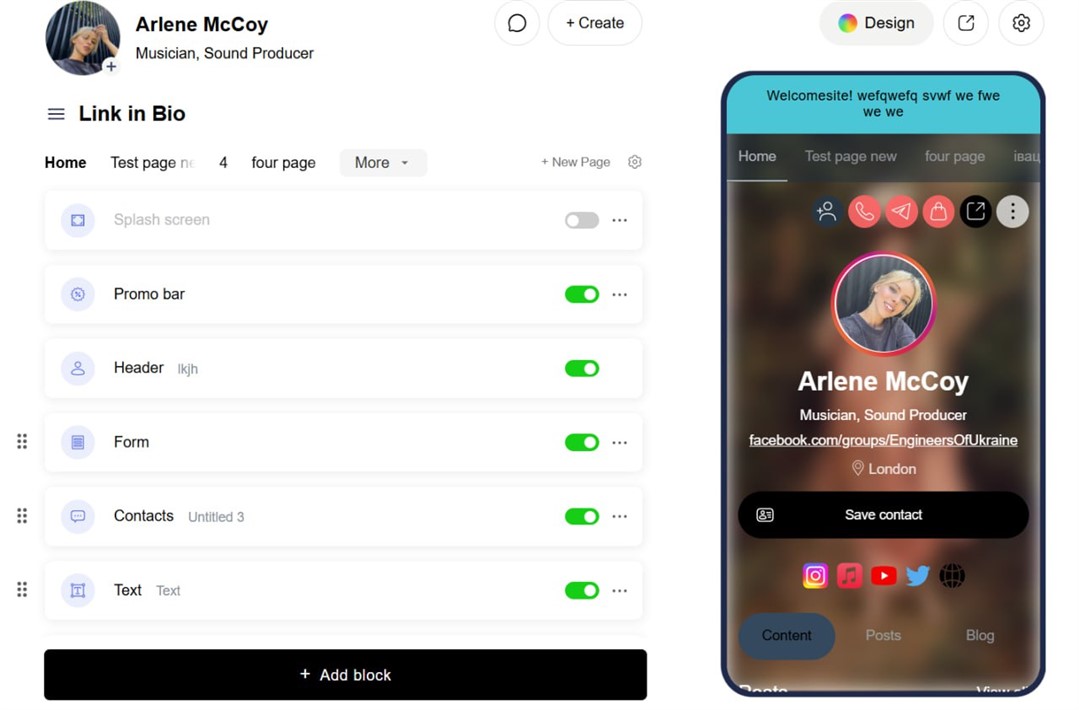
How to Add and Use the Video Block in Your UniLink Link-in-Bio Site
Videos capture attention, tell your story, and drive engagement — all in just a few seconds. With UniLink’s Video Block, you can embed YouTube, TikTok, Instagram, or self-hosted videos directly onto your link-in-bio page, no code needed.
You can manage and add video blocks directly at design.
Here’s how to showcase your videos and keep your audience engaged.
1. Add a Video Block
Start by adding a new block to your UniLink page:
- Click the Add Block button in the design panel
- Select Video from the list of available block types
- The Video Block will appear where you can drop it into your desired spot
You can add as many Video Blocks as you want and place them anywhere on your site.
2. Choose Your Video Source
UniLink supports all major video platforms and self-hosted files:
- YouTube: Paste a video link to embed instantly
- TikTok & Instagram: Paste public video links and watch them appear
- Direct Upload: Upload your own video (MP4, MOV, or WEBM formats supported)
Just paste your link or upload a file — no embed code or API keys required.
3. Customize Video Settings
Personalize the Video Block to fit your brand and layout:
- Title & Description: Add context or a call to action above or below the video
- Thumbnail: Set a custom cover image (for uploads only)
- Autoplay & Loop: Toggle video playback options
- Aspect Ratio: Choose standard or vertical (great for mobile!)
- Show/Hide Controls: Decide if viewers can play, pause, or scrub the video
- Muted by Default: Start videos without sound if you prefer
All changes update in real-time, so you can see exactly how your video will appear.
4. Arrange and Preview Your Video
Drag and drop your Video Block anywhere in your site layout. Use the Preview feature to check how your video looks on both mobile and desktop screens.
Ensure your video is eye-catching and accessible to your visitors.
5. Advanced Tips
Maximize impact and engagement with these tips:
- Add multiple Video Blocks for playlists or multi-step stories
- Pair videos with call-to-action buttons (like “Shop Now” or “Learn More”)
- Use video as a welcome intro to personalize your landing page
- Mix videos with other blocks (text, galleries, products) for a dynamic page
The Video Block is fully compatible with all other UniLink features.
6. No Coding Required
All video features in UniLink are designed for beginners and pros alike.
You don’t need to touch HTML, iframes, or integrations. Just upload, paste, or drag — your video is live and ready to convert visitors.
Your audience gets a seamless viewing experience on any device, every time.
Ready to Add Videos?
Head to https://unil.ink/website/design to start adding video blocks to your UniLink site.
Whether it’s a product demo, a personal message, or viral content — your videos deserve a spot in your digital hub.
UniLink makes it easy to bring your video content to life.